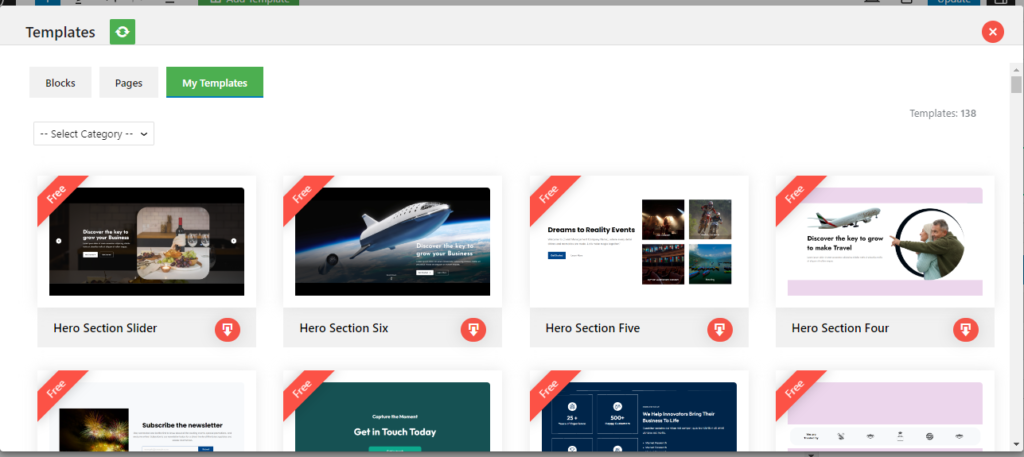Template Browser block serves the purpose of displaying a collection of templates and pages that are available for users to choose from.
How to Add Template Browser? #
So, to add the Template Browser block into your website just go to WordPress dashboard menu
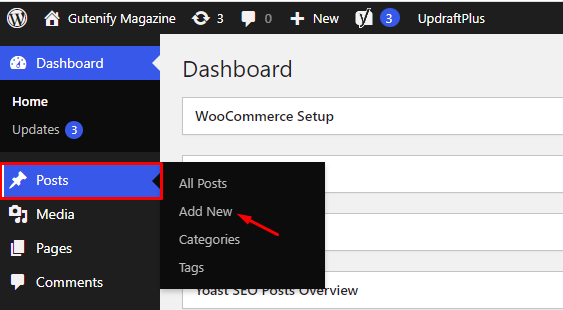
Note: Select the post or pages where you want to add Template Browser block.
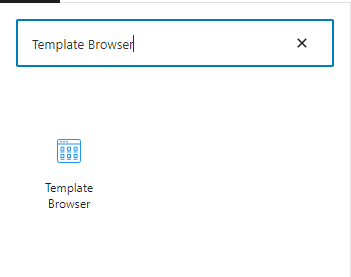
Now, You’ll see that the section’s default button with Add Template text.
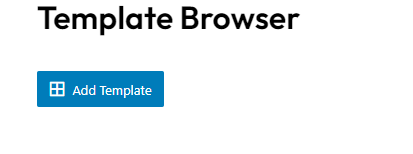
After clicking the button you can see all the available templates and pages that are available in gutenify.
To edit the progress bar you have only one options that are given in right sidebar:
- Advance
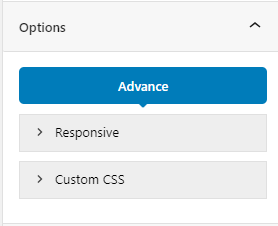
Advance Tab #
In the ‘Advanced’ tab, Gutenify provides responsive options for giving your widgets extra space and the ability to hide content on smaller devices. Additionally, it offers custom CSS for enhanced website design.
Learn more Here
When you’re satisfied with your Progress Bar block, click “Publish”. Simply repeat the same procedure to add more blocks to your posts or pages.
Result after clicking the button: #