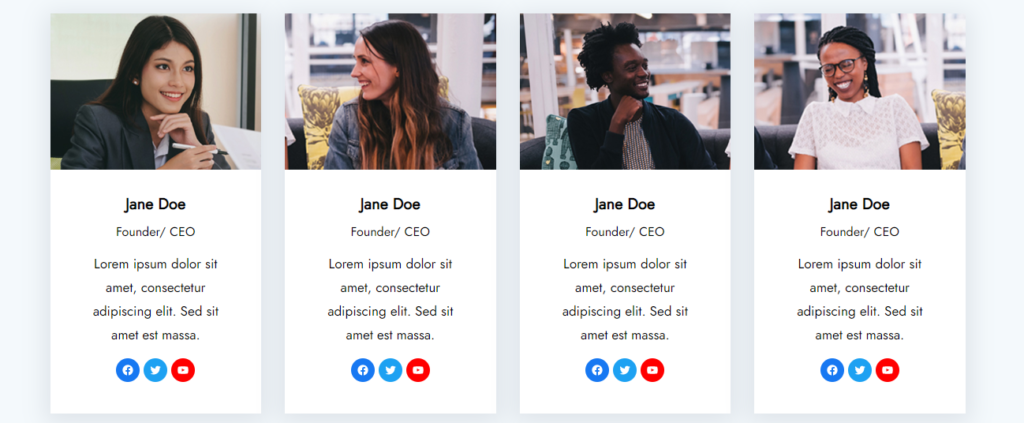To view live demonstrations of team block, kindly visit on the provided link. Team Demo
Introduction #
It can be quite beneficial for the company’s morale to highlight the individuals who contributed to your achievement or your product. It demonstrates your appreciation for the effort they put forth on behalf of the company. Gutenify has developed a very simple way to make this process much simpler.
How to add the team block? #
So, to add the team block into your website just go to WordPress dashboard menu → Posts → Add New.
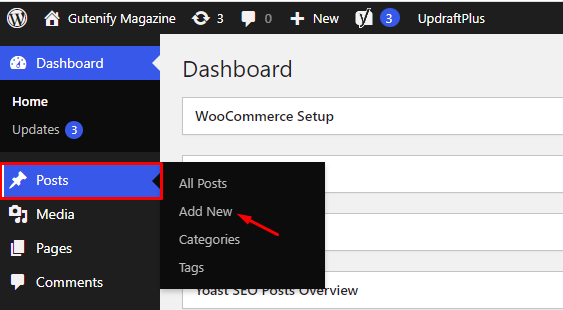
Note: Select the post or pages where you want to add team block.
Find the “Team” block from the search option and then click on it.
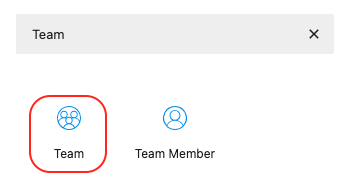
Note: If you choose Team Member, only one block of the team will be displayed.
This is how the block will appear once the above step has been completed.
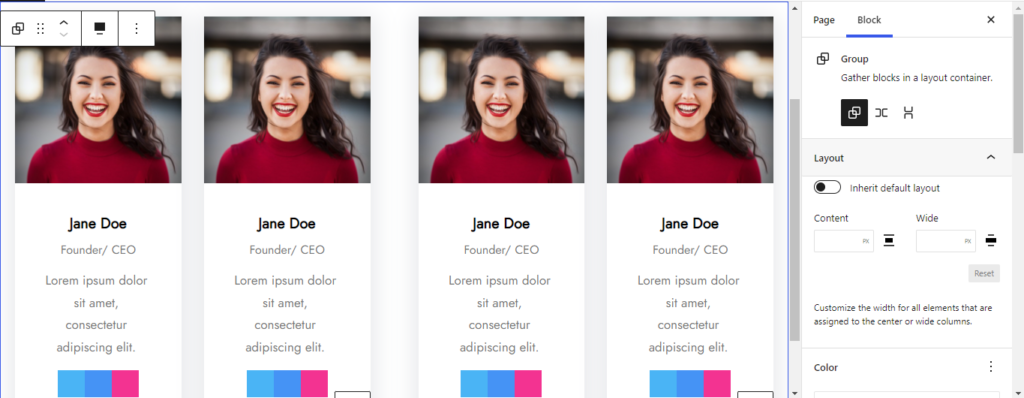
Add Team Member Image
Click on the image you want to change then → Replace →Upload.
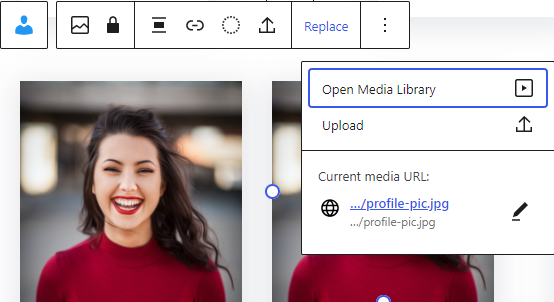
Team Member Content
Click on the particular content/text you want to change or replace and it will open block editing sidebar from where you can change the text color, background, and edit your font settings.
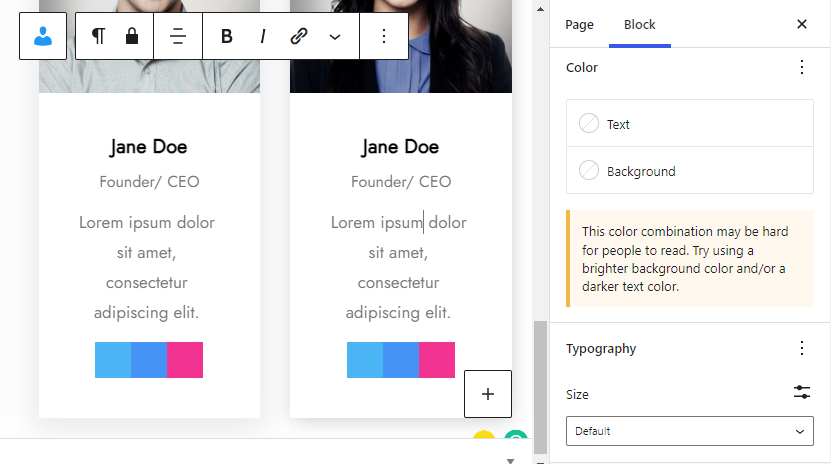
Social Profiles
You can freely add as many social media accounts as you want. Simply click to add social media icons and links. Browse all available icons to find the ones you need.
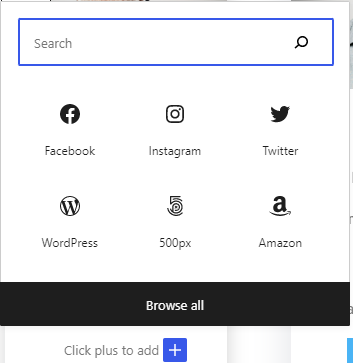
Options #
You also have three tabs in the right sidebar to edit the team block that consist of:
- Content
- Style
- Advance
Content Tab #
In the content tab you have multiple layouts and also increase your columns according to your own choice.
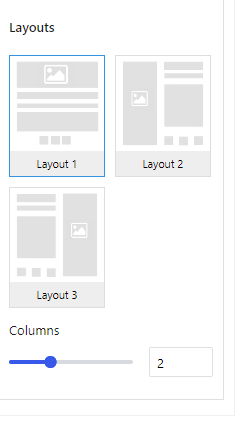
Style Tab #
In style, you can change the background color, apply border color or use gradient according to your site needs and brand.
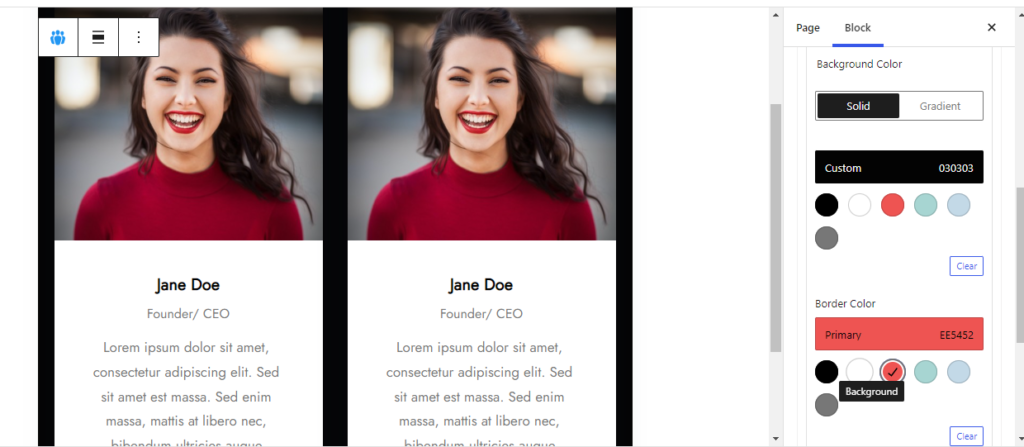
Then next you can set the border width and border radius.
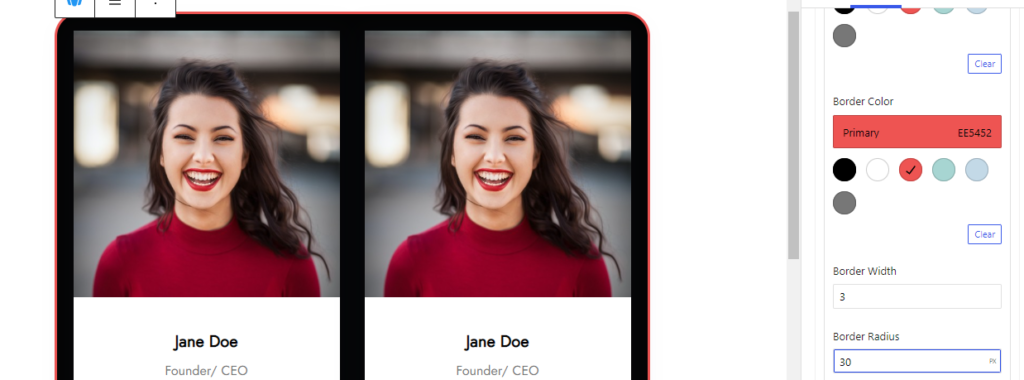
The border radius make the corners round to give team block a good look.
Advance Tab #
In the advance tab, to give your widgets some extra room, Gutenify offers responsive choices for margin and padding. As an illustration, if you specify padding for an element, it may appear great on a desktop but will be excessively large on smaller devices. For each of your widgets in gutenify, you can set a separate padding and margin value.
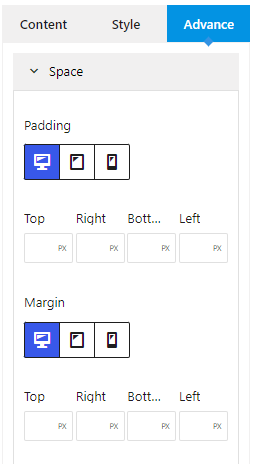
When you’re satisfied with your team block, click “Publish”. Simply repeat the same procedure to add more team block into your posts or pages.
Output after editing: #