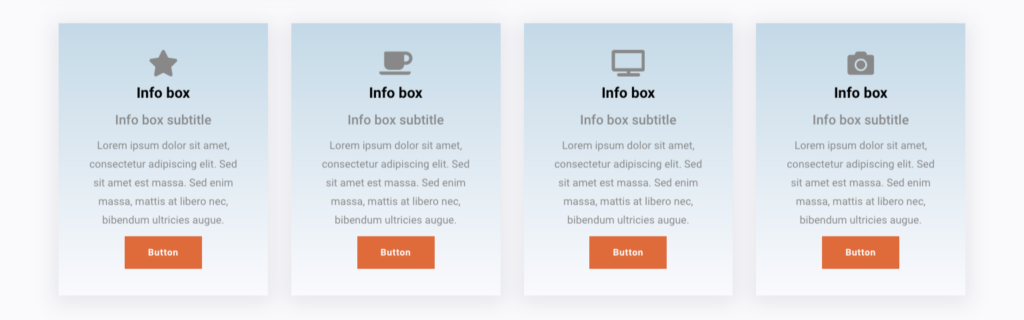To view live demonstrations of service block, kindly visit on the provided link. Service Demo
Introduction #
Introducing our new service block! With this tool in the Block Editor, you can create a polished “OUR SERVICES” section that effectively showcases what we offer.
This block is great for presenting your services in a professional and engaging way. You have plenty of options to customize the design with colors that match your brand and style preferences.
How to add the services block? #
So, to add the service block into your website just go to the WordPress dashboard menu → Posts → Add New.
Note: Select the post or pages where you want to add service block.
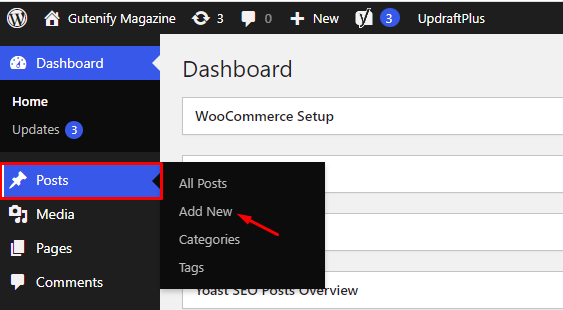
Now, find it with the name in the search option and click on it.
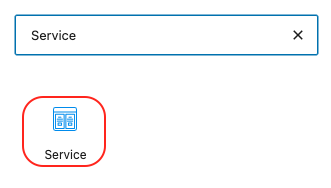
You’ll see that the section’s default title has some placeholder material, including a subtitle, a title, and some other words.
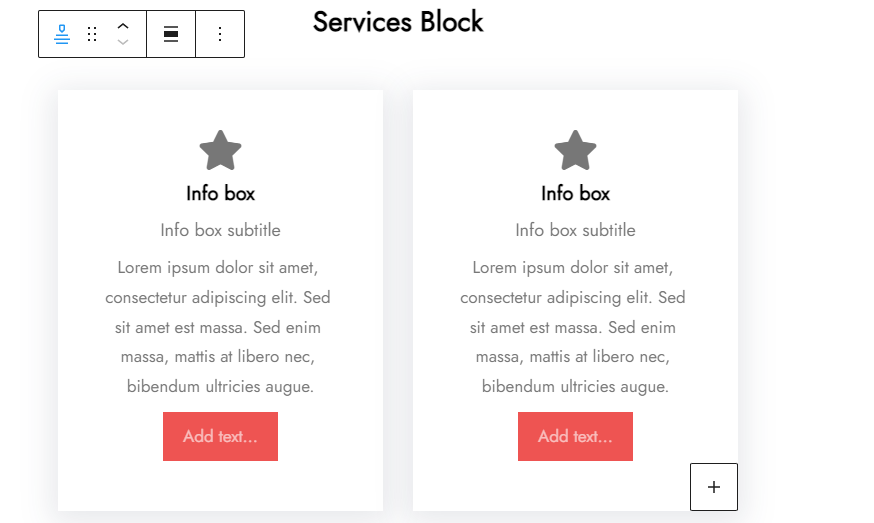
How to configure setting? #
With these following three options you are able to edit your services.
- Content
- Style
- Advance
Now let’s edit the services block content.
To add new icon or image, just click on the icon on the block and after this you would be able to see the sidebar.
From where you can add or replace image.
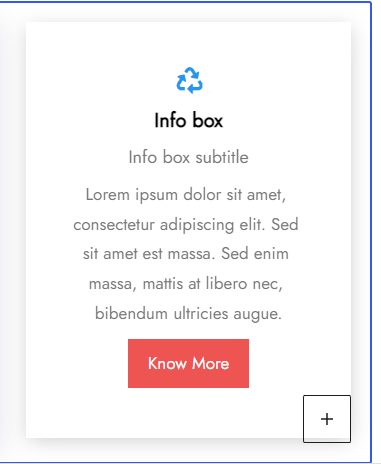
Now to edit the button and other title plus paragraph text, just click on the particular areas and edit them that suits your needs.
Content Tab #
First in the content option, you can add more columns and then hide or show the buttons.
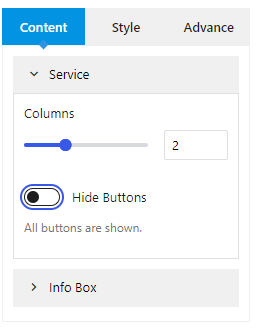
In the info box, you have multiple layout to set.
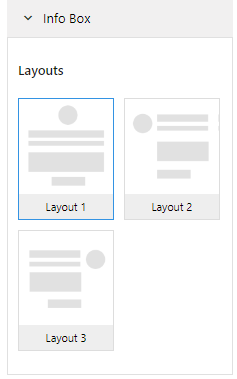
Style Tab #
In the style option, you can add or change the background colors, border colors and you also have the option to apply the gradient.
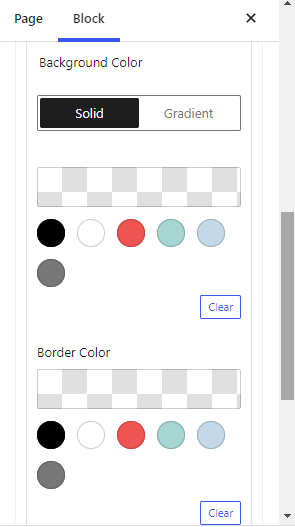
Then you have border width, and radius.
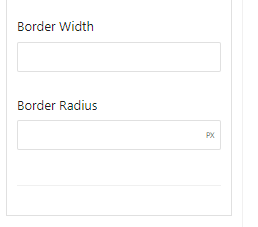
Advance Tab #
In the ‘Advanced’ tab, Gutenify provides responsive options for giving your widgets extra space and the ability to hide content on smaller devices. Additionally, it offers custom CSS for enhanced website design.
Learn more Here
When you’re satisfied with your services block, click “Publish”. Simply repeat the same procedure to add more services block.
Output #
Here is the final look that you can also design depending upon your brand needs or by your choice: