This is a pro block and requires activation of Gutenify Pro. Please refer to the Gutenify Pro page for more information.
To view live demo of post filter, kindly visit on the provided link. Post Filter Demo
A post filter is a tool used to further narrow down search results or data after an initial set of results has been displayed. It allows users to apply additional criteria or preferences such as categories, tags etc to refine the results and make them more relevant.
How to add the Post Filter Block? #
So, to add the Post filter block to your website just go to the WordPress dashboard menu → Posts → Add New.
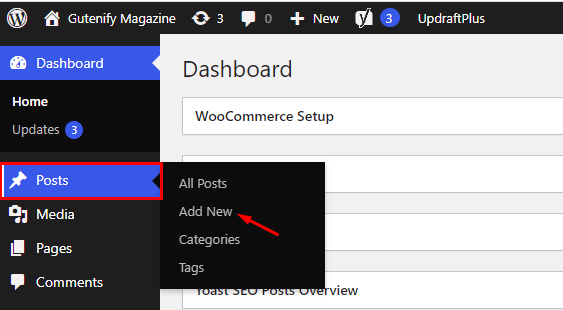
Note: Select the post or pages where you want to add post filter block.
Now, find it with the name in the search option and click on it.
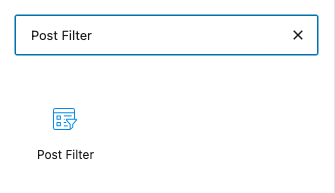
After adding the block, it will automatically show posts that are available in your website.
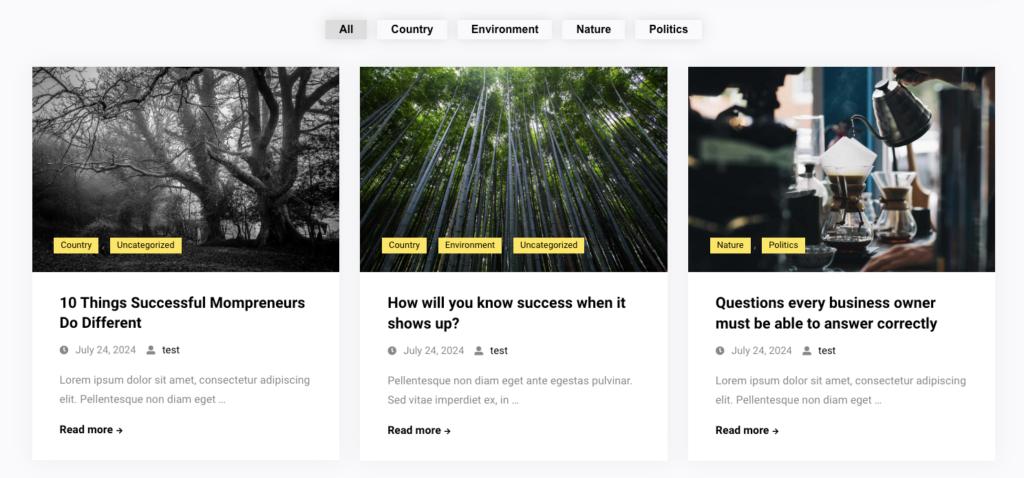
Content Tab #
In the content tab, first, you have three layouts.
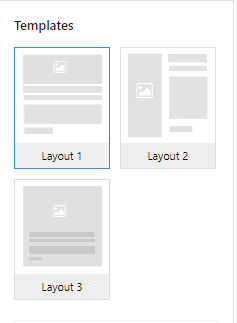
In “Layout 1”, there is full width image and below is content. Example below.
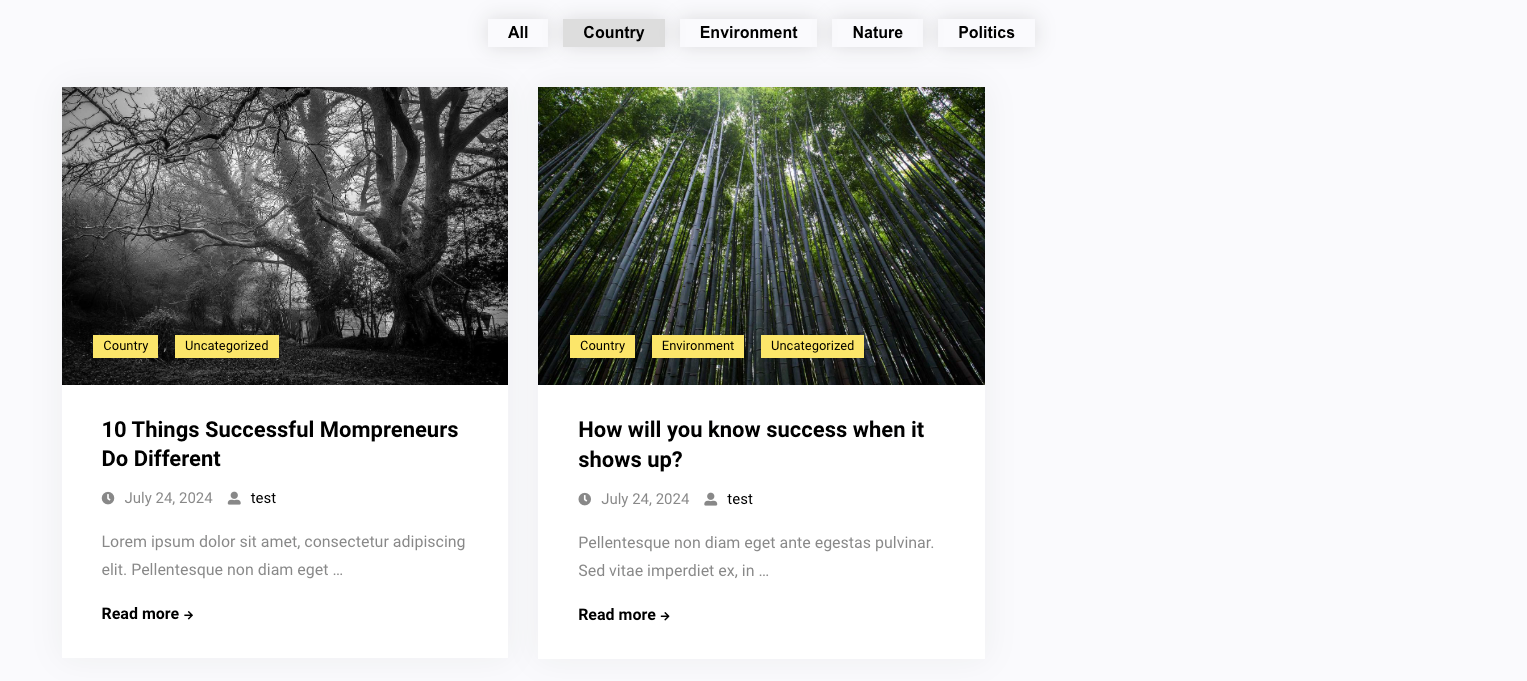
In “Layout 2”, you can see image and content are showing in a same parent column side by side.
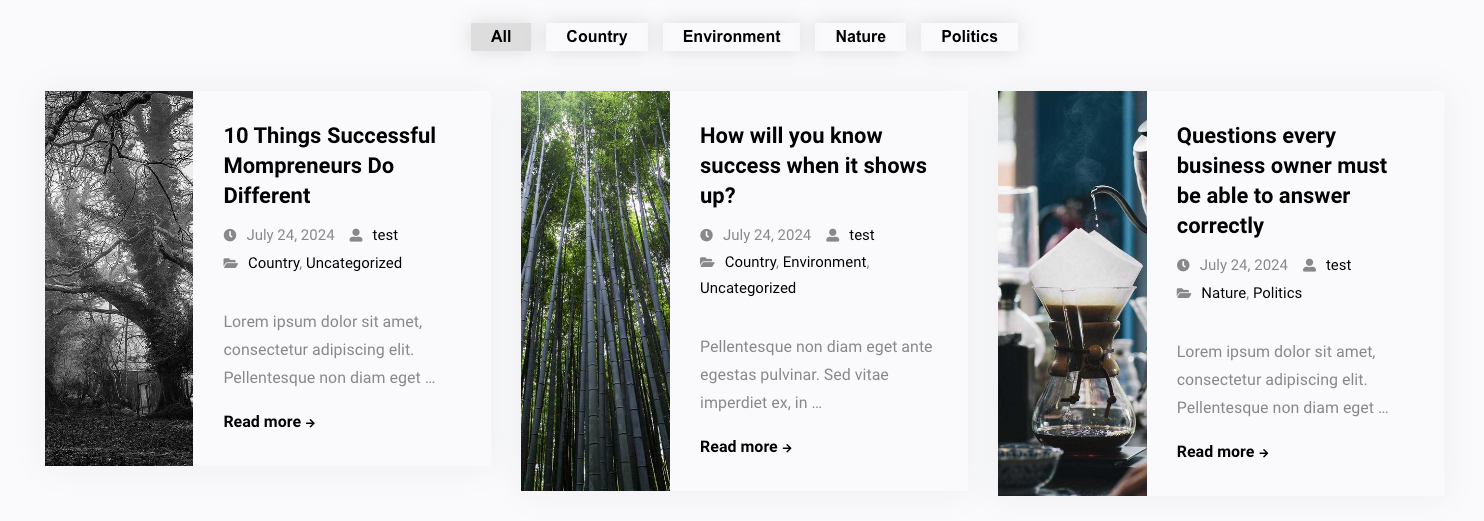
In “Layout 3”, the image acts as a cover in the background, whereas the content is in the foreground. Example below.
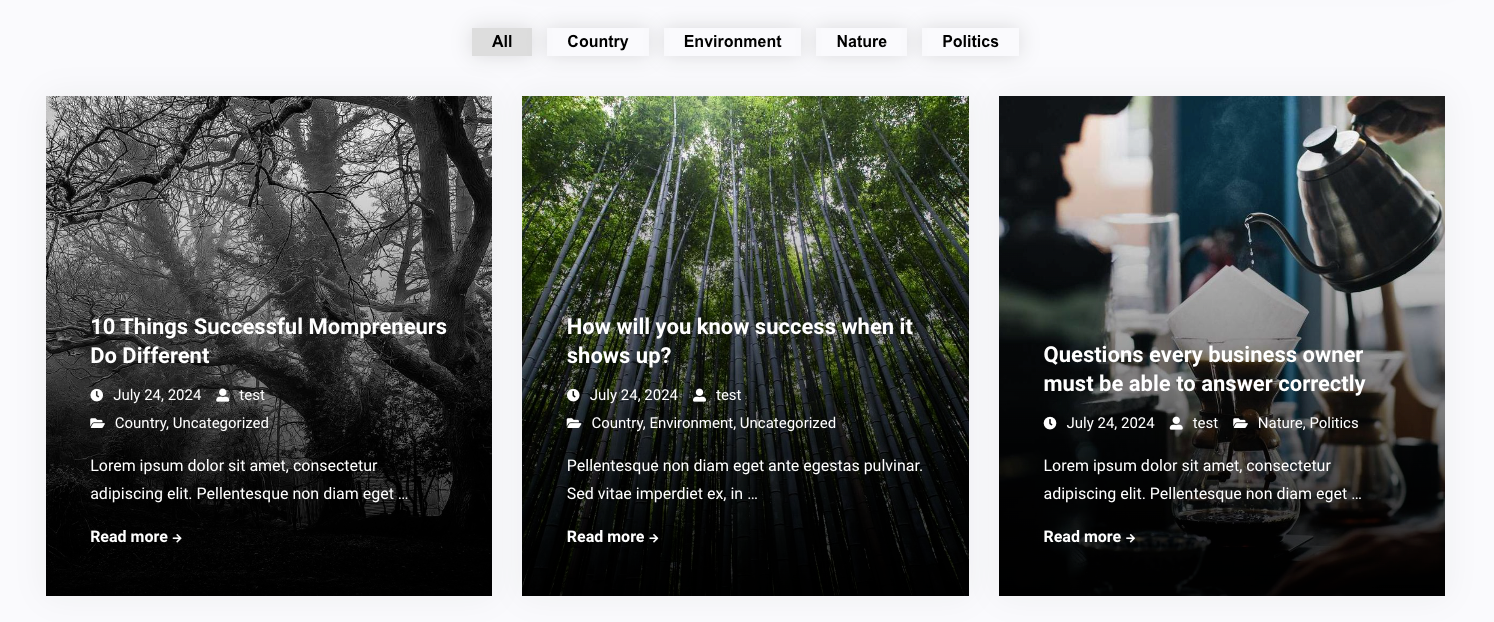
You can choose and apply any layout that best fits the needs of your site.
Next, you have “Ascending” and “Descending” options to sort the post in a particular order, and in the next few options it is going to be so effective and flexible way to arrange your post.
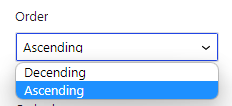
This is the 3rd option to sort post according to date and title.
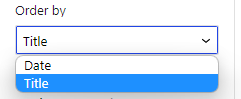
In the fourth option, there are product categories you can create and add more.
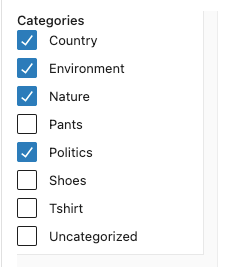
If you want to add “Country and Politics” you can tick the boxes.
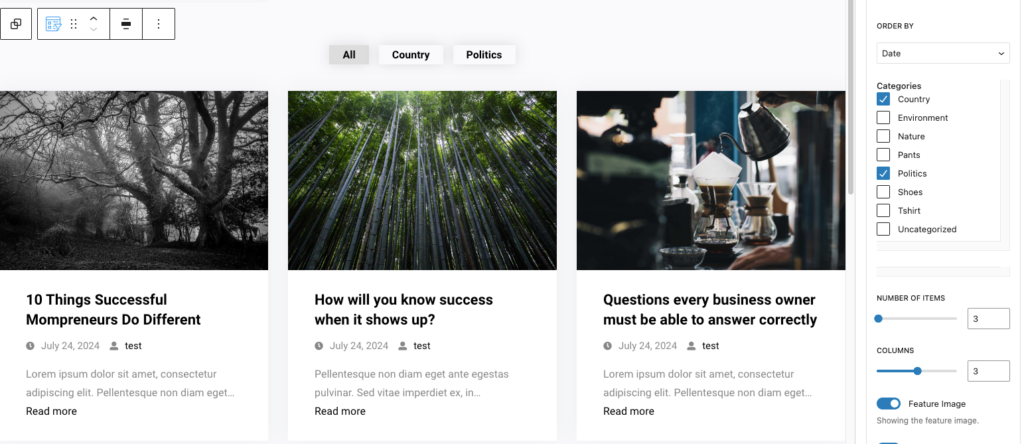
In the remaining two options there are “number of items” and “ Columns” that you can increase.
For example, if I add 6 posts with 3 columns, the following screenshot shows how things look after all the editing is done.
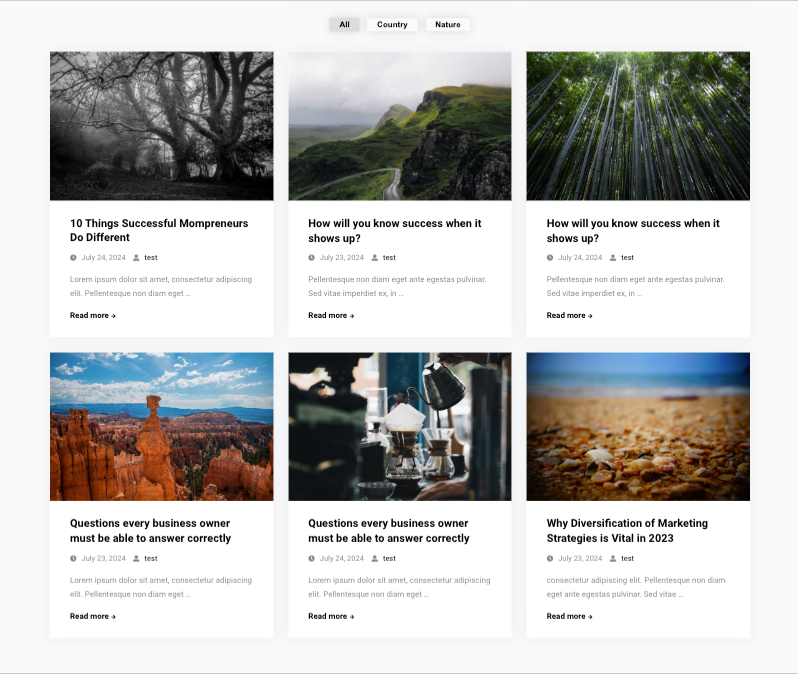
Another option is to display or hide content like date, categories, author, etc. You can also increase or decrease the excerpt length. Example below:
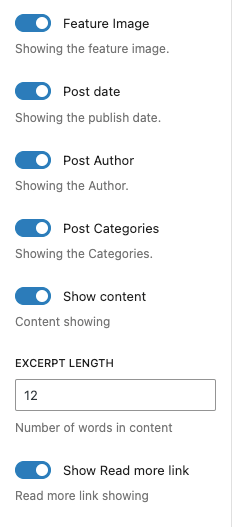
Advance #
In the Advanced settings, Gutenify offers responsive options to add extra space to your widgets and the ability to hide content on smaller devices. It also includes custom CSS capabilities for enhancing your website’s design.
Learn more Here
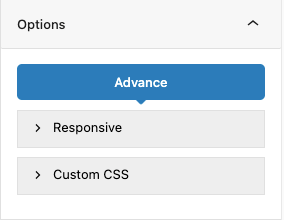
When you’re satisfied with your Post Filter block, click “Publish”. Simply repeat the same procedure to add more blocks to your posts or pages.
The user-friendly Gutenify Post Filter block is best for showcasing your posts in a neat and polished manner.
It enables you to construct a visually appealing Post list for your website or online store, which will boost conversions and sales. Post Filter block can be shown on sites, blogs, custom templates, widgets, and more.



