WordPress themes are very easy to install and activate in any WordPress setup. You can choose from different methods to install themes. All our themes are free and can be downloaded from instantly with out any hassle.
Following are some common practices to install theme in any WordPress setup. Here we will using Gutenify Base theme as an example to install theme but process would be same for all of our themes and WordPress themes in general.
Method 1: Install theme via wp-admin Theme listing #
If you want to install free themes listed in WordPress.org like Gutenify Base then following given steps:
- Login to your WordPress admin.
- Go to Appearance > Themes
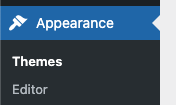
- At top of Themes page you will see “Add New” Button. Click the button.

- You will be taken to popular theme listing page. Here you can search any theme you like. We will be searching for “Gutenify Base” from search bar.
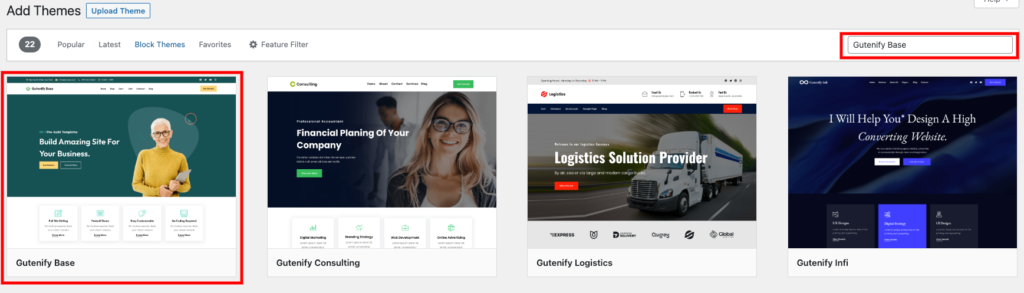
- Once you find the theme you searched for like here in example “Gutenify Base” hover over the theme thumbnail and click “Install” Button.
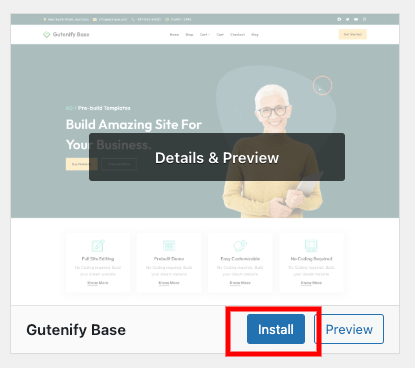
- After theme is installed you will see “Activate” button
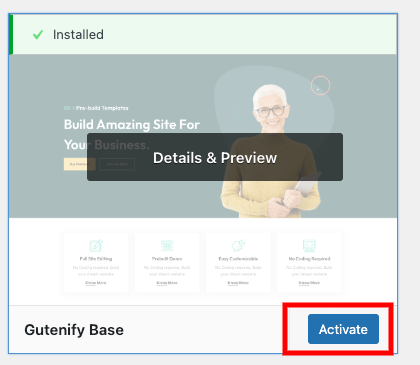
- Once activated you will see theme listed in Appearance > Themes
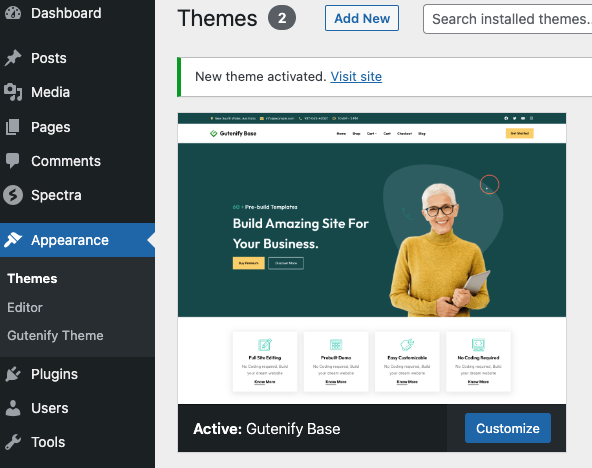
- If you view your site frontend then theme default view will be visible.
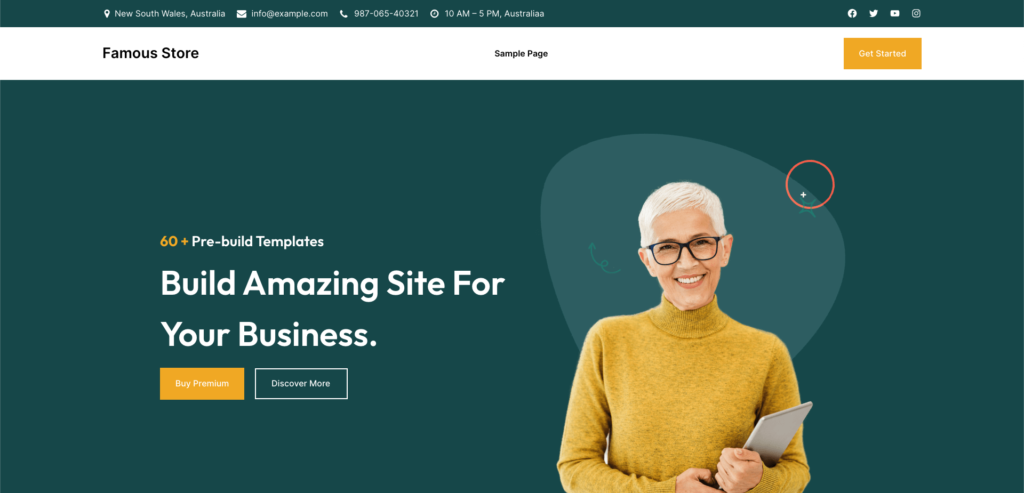
This completes the installation and activation of theme from backend search. Next we will learn theme installation from different method.
Method 2: Install theme via wp-admin using theme zip #
In this process we will learn installing theme using a zip file. For this we will again take example of Gutenify Base. Lets start:
- First we need to get zip file. Lets visit Gutenify base page: https://gutenify.com/themes/gutenify-base/.
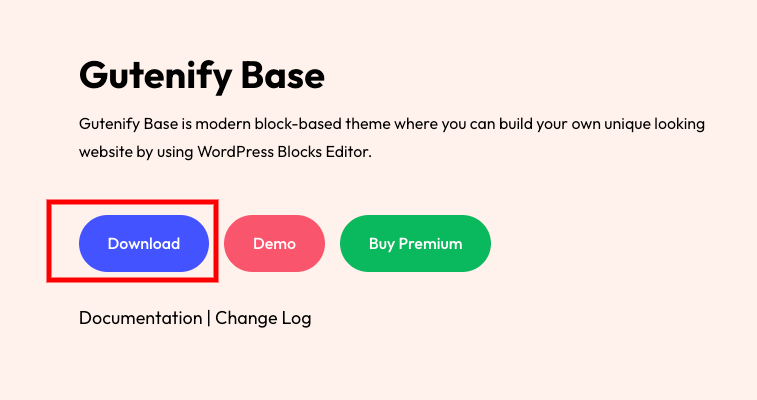
Here you can download zip file from “Download” button. This will download a zip file.
- Once you have get zip file downloaded, Login to your WordPress admin.
- Go to Appearance > Themes
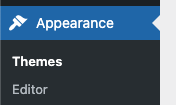
- At top of Themes page you will see “Add New” Button. Click the button.

- You will be taken to popular theme listing page. At top you will see “Upload Theme” button. Click the button
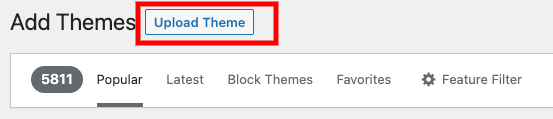
- After clicking “Upload Theme” button a upload field will appear on page
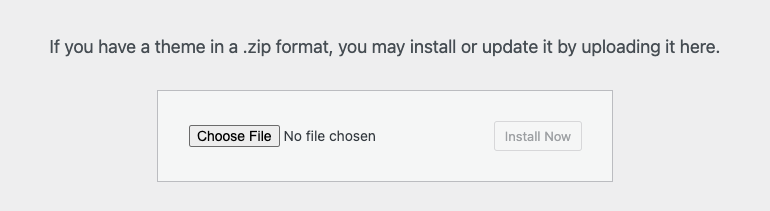
- Choose zip file from upload field and click “Install Now” button.
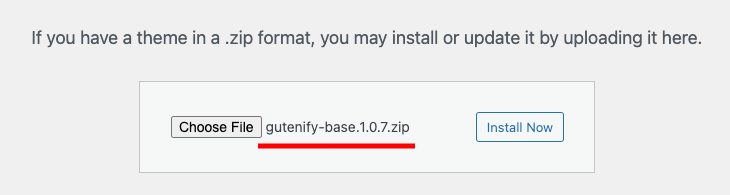
- Once installed click “Activate” link to activate the theme.
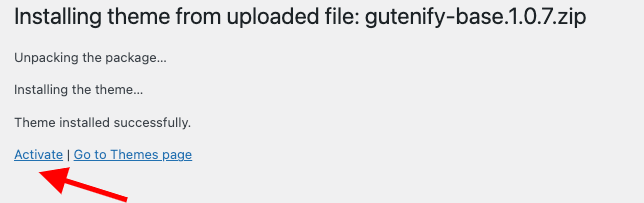
- Once activated you will see theme listed in Appearance > Themes
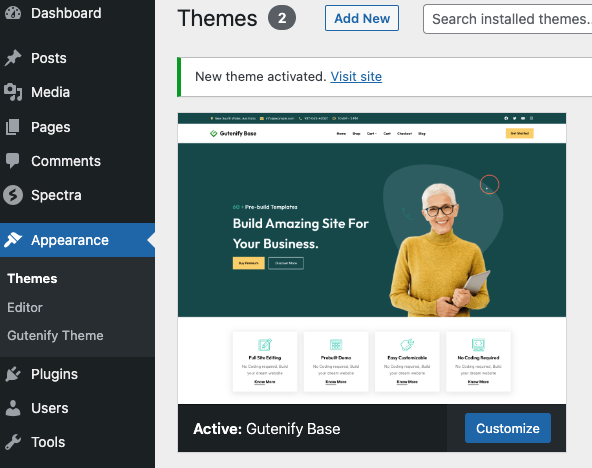
- If you view your site frontend then theme default view will be visible.
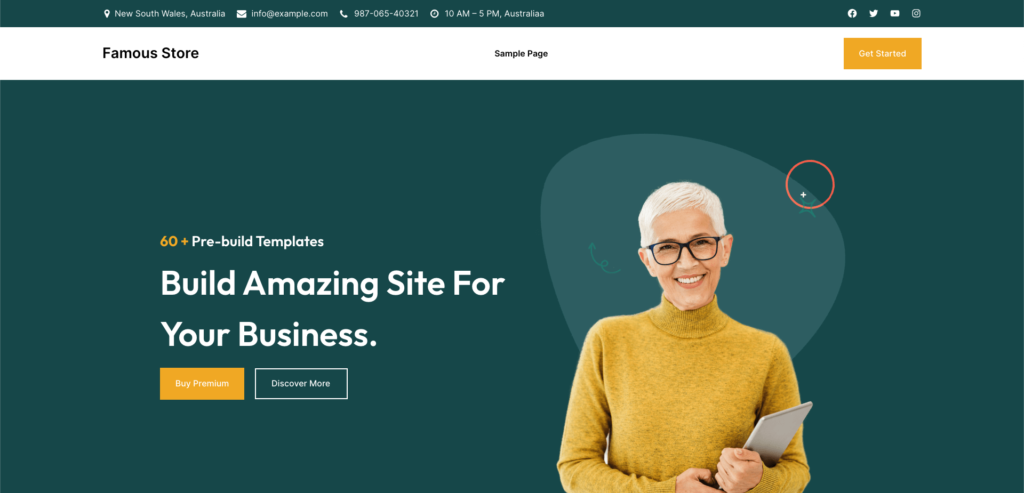
This completes the installation and activation of theme using a zip file. Next we will learn theme installation from different method.
Method 3: Install theme via FTP #
This method would be a bit complex one as it would require knowledge of FTP and server file system. We assume that you have knowledge of those part and will directly jump into uploading theme from FTP. In this process also we will learn installing theme using a zip file. For this we will again take example of Gutenify Base. Lets start:
- First we need to get zip file. Lets visit Gutenify base page: https://gutenify.com/themes/gutenify-base/.
- Here you can download zip file from “Download” button. This will download a zip file.
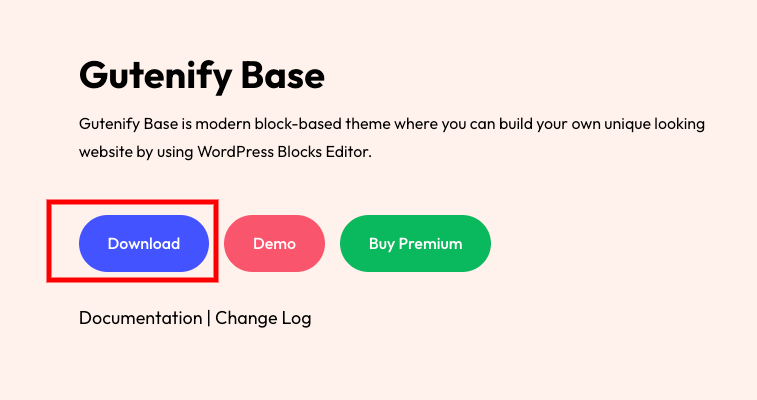
- Unzip the download zip and you will see a folder named “gutenify-base”
- Next step is to login to FTP of your site. Here we will be using FileZilla FTP client to upload files.
- Once you login, go to folder you just unzipped on left side and go to /wp-content/themes/ path in your right side.

- Drag and drop “gutenify-base” folder from left side to /themes folder in right side. This will upload all files from theme to server.
- After theme is uploaded, Login to your WordPress admin.
- Go to Appearance > Themes. You will see “Activate” button on “Gutenify Base” theme. Click the button to activate.
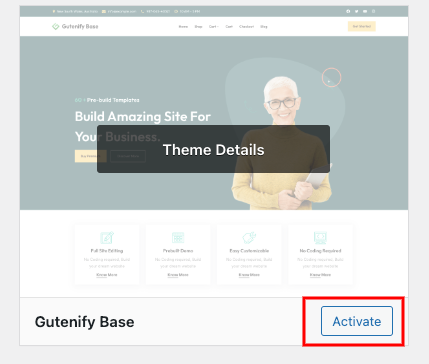
- Once activated you will see theme listed in Appearance > Themes
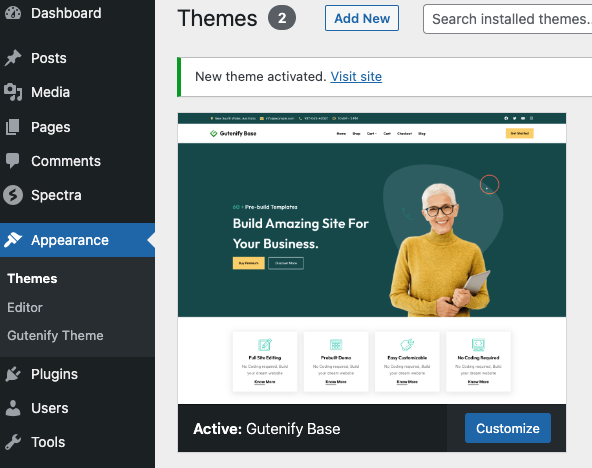
- If you view your site frontend then theme default view will be visible.
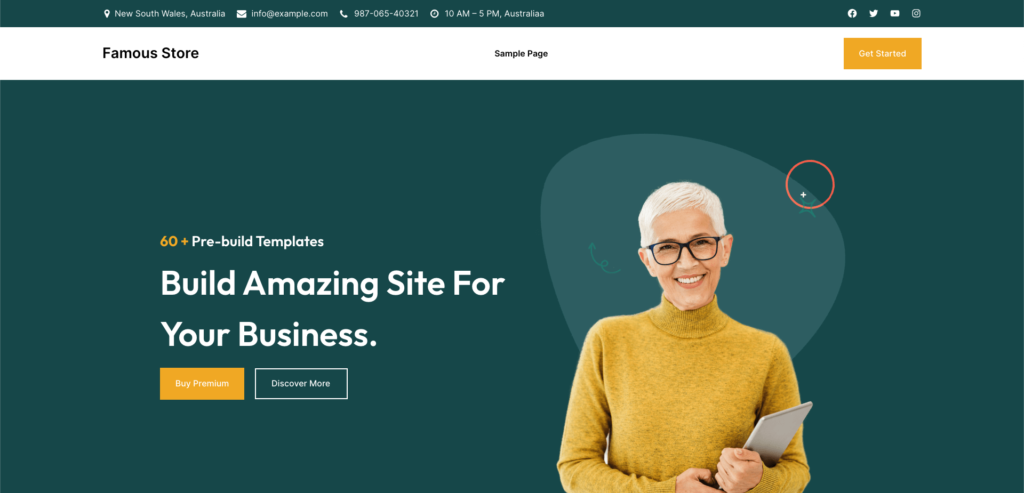
This completes the steps to upload theme from FTP and activating it. If you have any issues or question regarding uploading and activating theme please contact us from our support page.



